Usage Guide
Inventory Sorter gives you multiple ways to quickly organize your inventory. Some features are available out of the box, while others depend on whether the mod is installed on the client and how it's configured.
Inventory Sorter can sort all vanilla and modded inventories. (As long as the modded inventories don't do anything too out of the ordinary.)
Available Sort Types
You can choose how inventories are sorted using one of the following modes:
- Name (default): Sorts items alphabetically by their display name.
- Category: Groups similar items together (e.g., tools, food, blocks).
- Mod: Groups items by the mod they come from, then sorts alphabetically.
- Id: Sorts items by their internal item ID.
Regardless of the selected sort type, item Name is always used as a secondary sort. This ensures consistent ordering within grouped or categorized sections.
If you are using the client mod, you can change the sort type in one of three ways:
- Scroll on the sort button while hovering over it
- Open the configuration screen and select your preferred sort type
- Edit the JSON config file directly
If you are using a vanilla client (or want to automate it), use the command:
/invsort sortType [category|mod|name|id]
The sort type is stored per player, not per container. Once set, it will apply to all supported inventories you sort.
Your selected sort type is saved between sessions.
With the client mod, it's stored on the client and applies across all servers.
With a vanilla client, it's saved per player per server, based on your last /invsort sortType command.
Sort Button
If you are using the client mod and the sort button is enabled, a small icon will appear in supported inventories. Clicking it will instantly sort the contents of that container.
The button looks like this when unfocused: 
The sort button must be enabled in the configuration to appear.
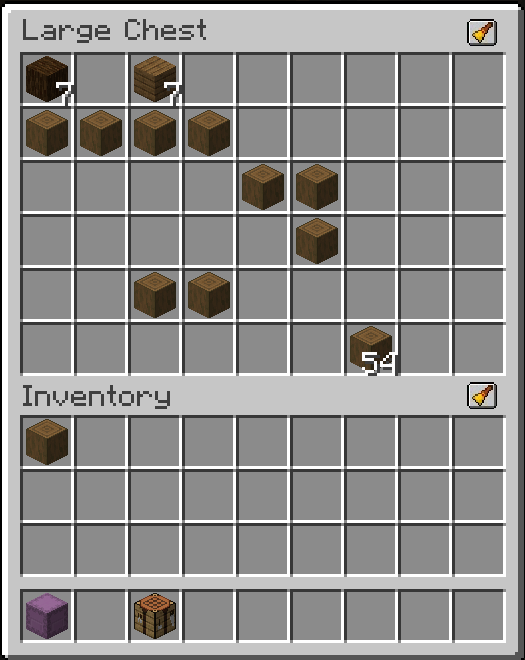
Hiding the Player Inventory Sort Button
If you have enabled sorting for both inventories at once, you may want to hide the sort button shown next to the player inventory. This can be toggled in the configuration screen or directly in the config file.
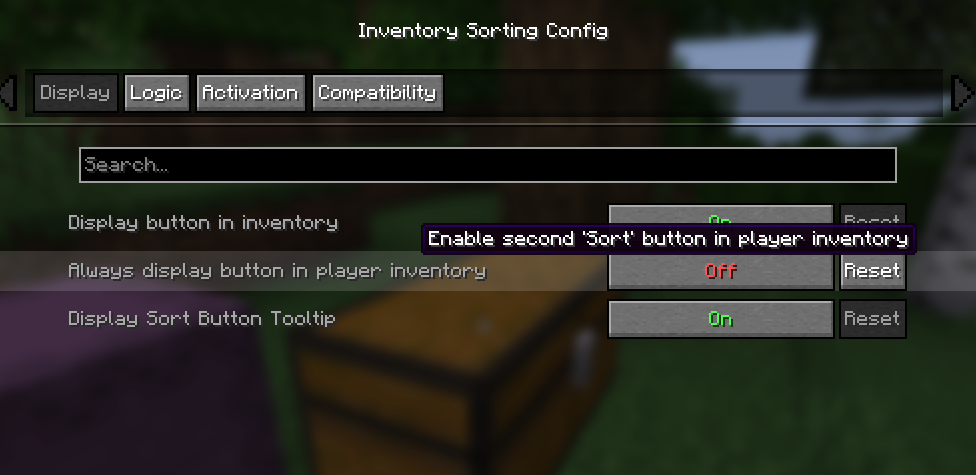
Hiding the main Sort Button
Clicking the sort button while holding Left Control will hide the button for the current screen.
This is useful if the button overlaps with other UI elements or mods.
To re-enable it, use the GUI configuration menu or manually update the config file.
If you’re trying to restore a hidden sort button but aren’t sure which screen it was hidden from, the last inventory you opened will be highlighted in the config menu. This only applies if the inventory was opened within the last 5 minutes, helping you quickly locate and re-enable the button without digging through every entry.
Scroll to Change Sort Type
While hovering over the sort button, scrolling the mouse wheel will cycle through the available sorting methods: Category, Mod, Name, and Id.
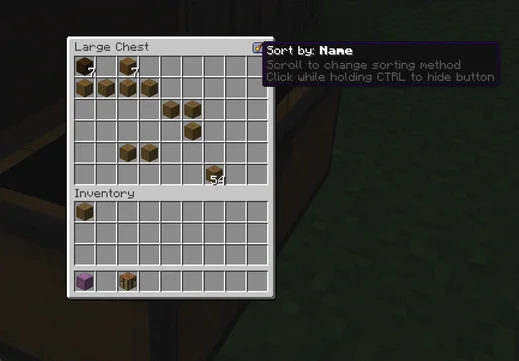
You can scroll through the sort types without holding Left Control.
You can change this in the configuration via the requireModifierToScroll setting.
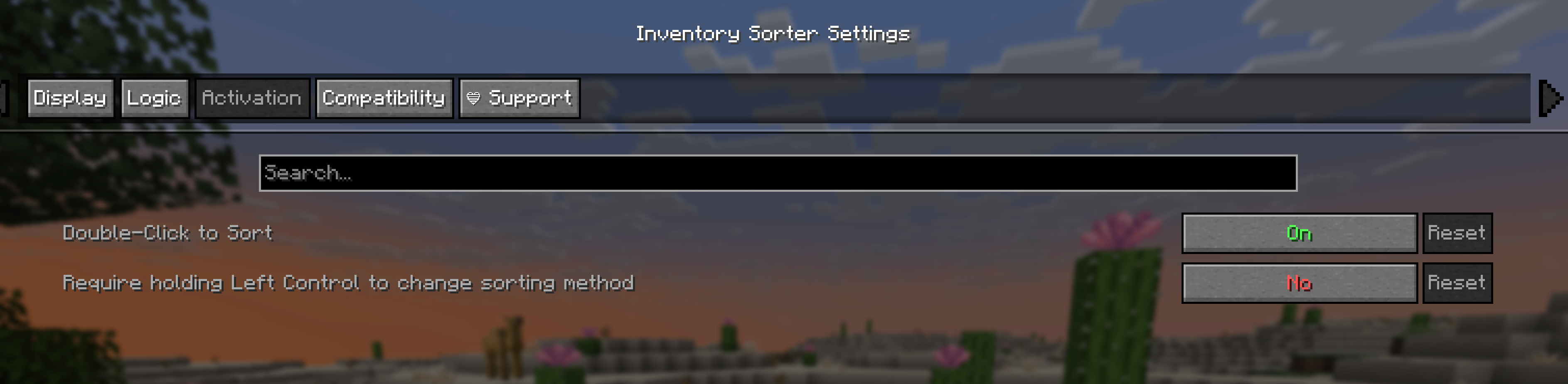
Keybinds
The client mod allows you to trigger sorting using a configurable keybind.
By default, this key is P. You can assign a different key from the Controls menu in Minecraft.
If you prefer, you can also assign the keybind to a mouse button, like the Middle Mouse Button.
The keybind is only available when the client mod is installed.
Keybind Options
If you have the client mod installed, there are several keybinds you can configure in Minecraft's controls menu.
Minecraft may show a conflict warning if both actions are bound to the same key. That’s fine. Inventory Sorter handles this safely, you don’t need to separate them.
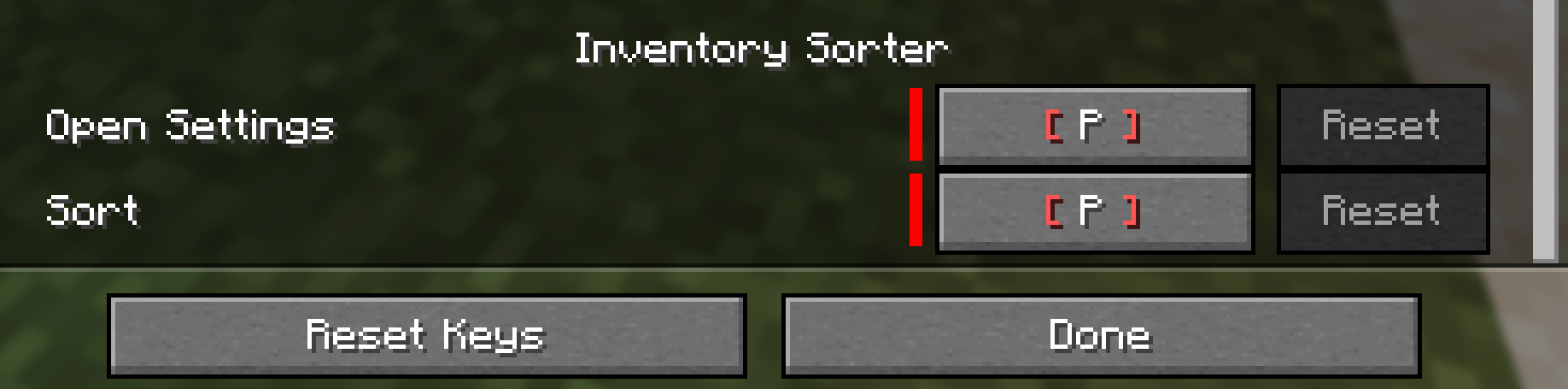
Sort inventory
Sorts your inventory when inside a container.
Open Config
Opens the Inventory Sorter settings when no container is open.
By default, the Sort inventory key (P) also opens the config screen when pressed outside of any container.
Double-Click
You can sort an inventory by double-clicking on an empty slot. This works even with vanilla clients, as long as the server has Inventory Sorter installed and the double-click sorting feature is enabled in the Configuration.
Enabling or Disabling Double-Click Sorting
If you're using a vanilla client, or want to change the setting without using the Config Menu or the config file, you can toggle this feature using:
/invsort doubleClickSort on
/invsort doubleClickSort off
To check the current setting, use:
/invsort doubleClickSort
This command controls whether double-clicking an empty slot will trigger sorting.
Sort Commands
Two commands are available to sort inventories directly:
/invsort sortsorts the container you are currently looking at/invsort sortMesorts your player inventory
Commands work with both modded and vanilla clients. They are always available as long as the server has Inventory Sorter installed.
Feature Availability
| Feature | Requires Client Mod | Works with Vanilla Client | Configurable |
|---|---|---|---|
| Sort Button | ✅ | ❌ | ✅ |
| Keybind | ✅ | ❌ | ✅ |
| Config Menu | ✅ | ❌ | ✅ |
| Double-Click | ❌ | ✅ | ✅ |
/invsort sort | ❌ | ✅ | ❌ |
/invsort sortMe | ❌ | ✅ | ❌ |
If a feature doesn't seem to work, it may be disabled in the configuration. See the Configuration section for more information.
Sorting Behavior Reference
Inventory Sorter offers multiple ways to sort your inventory. The behavior depends on which method you use and how the following settings are configured:
sortPlayerInventory: Whether sorting actions also affect your player inventory.sortHighlightedItem: Whether sorting is limited to the inventory under your mouse cursor.enableDoubleClickSort: Whether double-clicking an empty slot triggers sorting.
Sort Button
Sort buttons are displayed next to supported inventories. Each button always sorts the inventory it is visually attached to. The configuration settings determine what additional inventories are affected.
| Button Target | sortPlayerInventory | Sorted Inventories |
|---|---|---|
| Player Inventory | true or false | Player only |
| Container Inventory | false | Container only |
| Container Inventory | true | Container + Player |
The sortHighlightedItem setting has no effect when using sort buttons.
If separateButton = false, only one button is shown. When this button belongs to the container, it may sort both inventories depending on the above table.
If separateButton = true, you will see one button for each inventory.
Keybind
When using the sort keybind, behavior depends on what inventory (if any) is under your mouse.
| Mouse Over | sortPlayerInventory | sortHighlightedItem | Sorted Inventories |
|---|---|---|---|
| Container Inventory | false | false | Container only |
| Container Inventory | true | false | Container + Player |
| Container Inventory | Any | true | Container only |
| Player Inventory | false | false | Container + Player |
| Player Inventory | true | false | Container + Player |
| Player Inventory | Any | true | Player only |
| Empty space | false | false | Container only |
| Empty space | true | false | Container + Player |
| Empty space | Any | true | Container + Player |
If no container is open and the keybind is used, the player inventory is always sorted.
Double-Click
Double-clicking on an empty slot will attempt to sort the inventory, but only if enableDoubleClickSort = true.
| Mouse Over | sortPlayerInventory | sortHighlightedItem | Sorted Inventories |
|---|---|---|---|
| Container Inventory | false | false | Container only |
| Container Inventory | true | false | Container + Player |
| Container Inventory | Any | true | Container only |
| Player Inventory | false | false | Container + Player |
| Player Inventory | true | false | Container + Player |
| Player Inventory | Any | true | Player only |
Known UX Edge Cases
There are a few common situations where user intent may not match what actually happens.
- If
separateButton = falseandsortPlayerInventory = true, pressing the container’s button will also sort the player inventory. - If
separateButton = falseandsortPlayerInventory = false, there is no visible way to sort the player inventory unless a keybind is pressed. - If
enableDoubleClickSort = false, double-clicking will never trigger sorting, even ifsortHighlightedItem = true. - The sort keybind is always available when the client mod is installed. It acts as a fallback to manually sort the player inventory if no other method is enabled.
- The
/invsort sortand/invsort sortmecommands are always available, regardless of the client mod. They can be used to sort the player inventory or any targeted container.